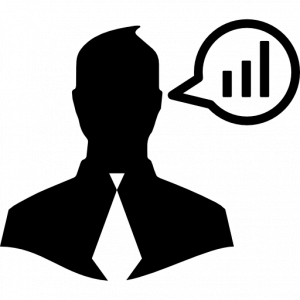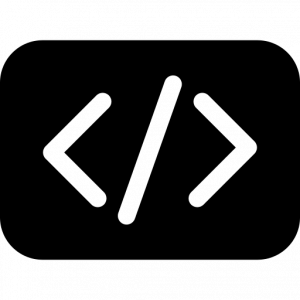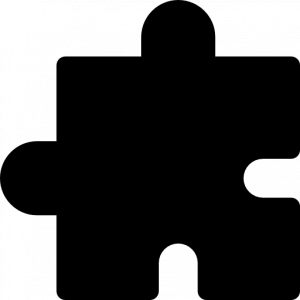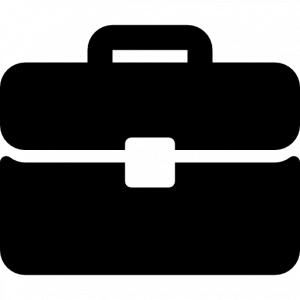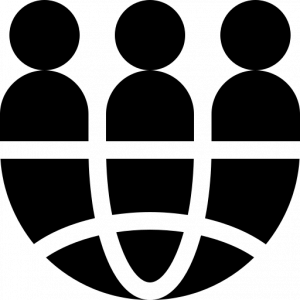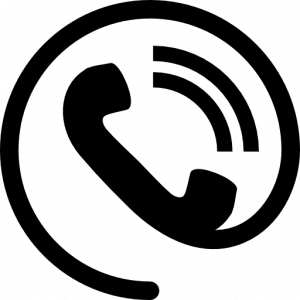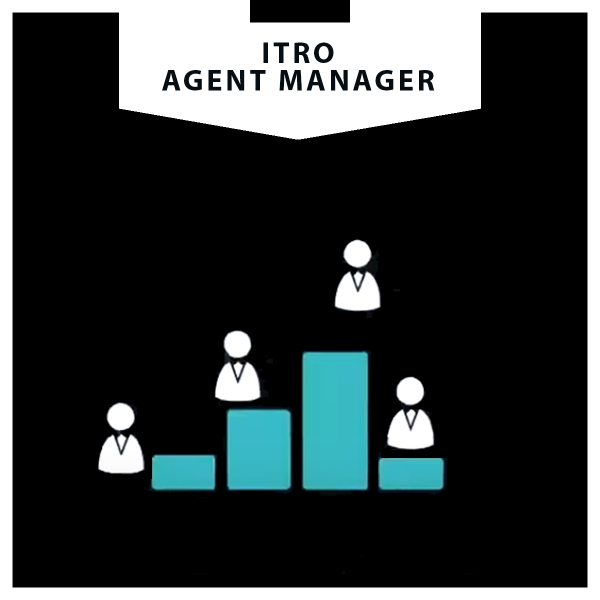Agent Manager
the management system for Agents designed for WooCommerce (WordPress)
Why a management software for Commercial Agents?
Because it is a very common and widespread problem, that of managing sales and commissions when you have a network of sales agents. Especially when the network is extended throughout Italy, it becomes essential to provide an online tool connected to the central warehouse of our business.
Why an Agent Manager in WooCommerce?
WooCommerce is the most widespread ecommerce system among all the available CMS, so the need is more widespread for this specific sales system.
USEFUL INFORMATION
The module is sold as a WordPress plugin. The backend is available in Italian and English.
ITRO Agent Manager for WordPress: Features
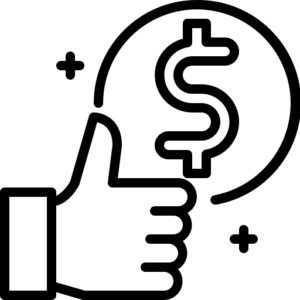
Personalized customer price lists
change the price instantly from the frontend!
Each agent can set the price of each single product for each of his customers, directly from the frontend. Otherwise, the standard list price will be applied.
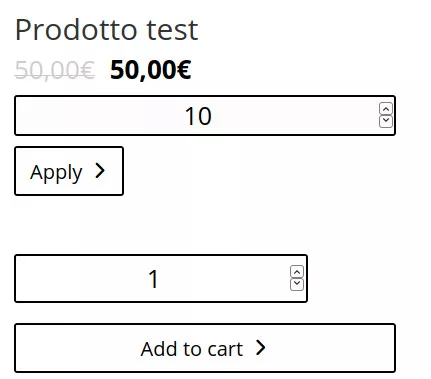
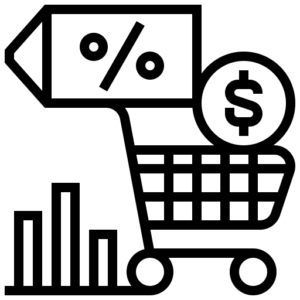
Orders and Commission calculation
You can see all your commissions from the menu in the dashboard by pressing the Commissions button.
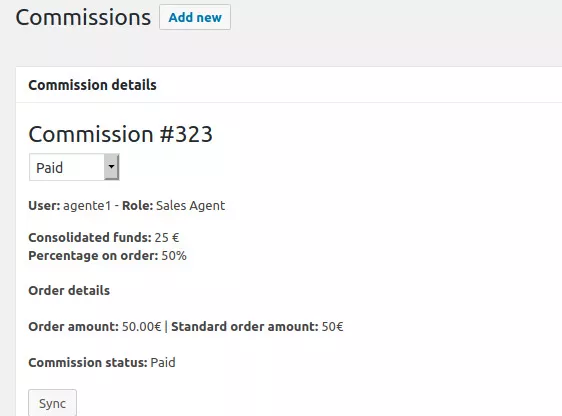
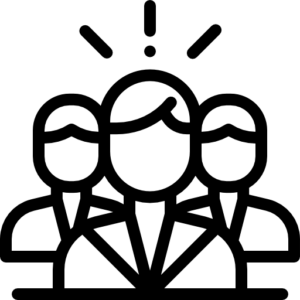
Custom Commissions per Agent
The Site Administrator can manually enter the commission percentage that the agent will earn on his customers’ orders. Orders can be entered by the agent in the name of the customer or directly by the customer himself. Each agent can have a different commission rate.
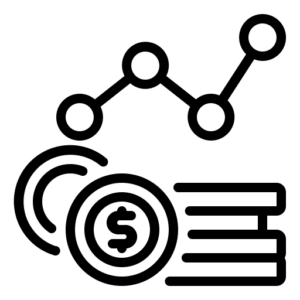
Commission statuses
When a commission is generated for an agent, i.e. when an order has been marked as “Completed” by an administrator, the latter can manage the phases of a commission at will. There are 3 statuses: Paid, Pending, Cancelled. Commission changes will also be visible to the relevant agent. Canceled commissions will not be present in the report.
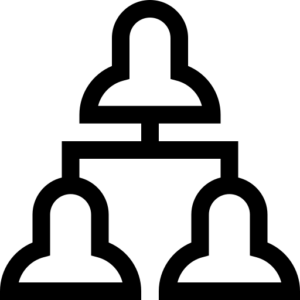
Unique agent/customer link
During account creation, each customer can be linked to a reference agent. From that moment, the agent will be able to personalize the prices for the customer and earn commissions on the purchases of that specific user.
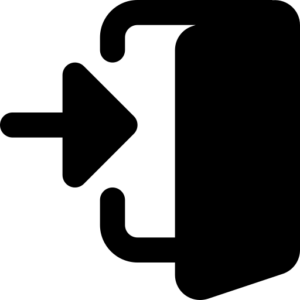
Ability to hide prices from logged in users
With a simple check, you can choose whether to leave the public e-commerce – continuing the sale to the general public online – or hide the prices and disable the purchase for non-logged in users: in this way the ecommerce would become a platform reserved only for sales through the network of agents.
Administrator functionality
- Manage prices
- Create agents
- Set the commission percentage for each agent
- Display the number of customers for each agent
- Display the number of orders for each agent
- Change commission status
- View all commissions or filter them by agent nickname and/or period
Agent Manager functionality
- Manage prices
- Ability to place orders for a customer on behalf of an agent
- Display all logged in agents
- View all of your agents’ customers
- Edit customer master data
- View your agents’ commissions and related orders
- Set agent commission percentage
Agent functionality
- Add customers linked to himself
- Create orders for your customers
- Customize prices for your customers on the product page or at checkout
- View each commission earned or use the report tool to choose a start and end date
Customer functionality
- Make your own purchases with your account and with the prices reserved for you. In addition, the agent’s cart is not affected by his customer’s changes, so he can shop without having to worry about a thing.
User characteristics
- Depending on the settings you choose, a user can see prices and buy items, or not
Not exactly what you were looking for?
Our team will develop a completely customized version for you: contact us and book a call to develop your Agent Manager!
request a customized versionDo you want to try it before buying?
Request access to the demo by writing an email to support@itroteam.com.

 Italiano
Italiano